Hyper-V上でDebianの仮想マシンを作成してみた。デスクトップ環境も入れた。
画面の解像度を変更しようとするところ、GUIで変更できない状態になってしまう。何でだろうって思って、原因は未だに分かってない。Hyper-Vがきちんとサポートしてないかもしれない。
仕方ないから、設定ファイルを編集することによって、解像度をへんこうするやり方を試してみた。
/etc/X11/xorg.confファイルの中身。
太字の部分をファイルに追加しました。
# xorg.conf (X.Org X Window System server conf
iguration file)
#
# This file was generated by dexconf, the Debian X Configuration tool, using
# values from the debconf database.
#
# Edit this file with caution, and see the xorg.conf manual page.
# (Type "man xorg.conf" at the shell prompt.)
#
# This file is automatically updated on xserver-xorg package upgrades *only*
# if it has not been modified since the last upgrade of the xserver-xorg
# package.
#
# If you have edited this file but would like it to be automatically updated
# again, run the following command:
# sudo dpkg-reconfigure -phigh xserver-xorg
Section "InputDevice"
Identifier "Generic Keyboard"
Driver "kbd"
Option "XkbRules" "xorg"
Option "XkbModel" "jp106"
Option "XkbLayout" "jp"
EndSection
Section "InputDevice"
Identifier "Configured Mouse"
Driver "mouse"
EndSection
Section "Device"
Identifier "Configured Video Device"
EndSection
Section "Monitor"
Identifier "Configured Monitor"
EndSection
Section "Screen"
Identifier "Default Screen"
Monitor "Configured Monitor"
DefaultDepth 24
SubSection "Display"
Depth 24
Modes "800x600" "640x480"
EndSubSection
EndSection
1回再起動して、変更が反映されるが、デスク
トップ全体の文字のサイズが前より小さくなってしまった。
これを解決するには、下記の操作を実施
①【システム】⇒【設定】⇒【外観の設定】の順で【外観の設定】を開く
②「フォント」タブをクリックし、画面の右下にある「詳細」をクリックする。
③「レンダリングの詳細」の「解像度」に適当な値を設定する。(96とか)
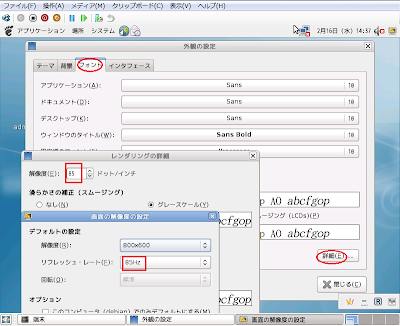
(update)Debian 5.0 lennyをDebian 6.0 squeezeにupgradeしたら、解像度をGUIで変更できるようになった。
Hypver-Vはまだまだだね、VMwareより。実感しました。
この記事がお役にたちましたらシェアをお願いします:)
0 件のコメント:
コメントを投稿